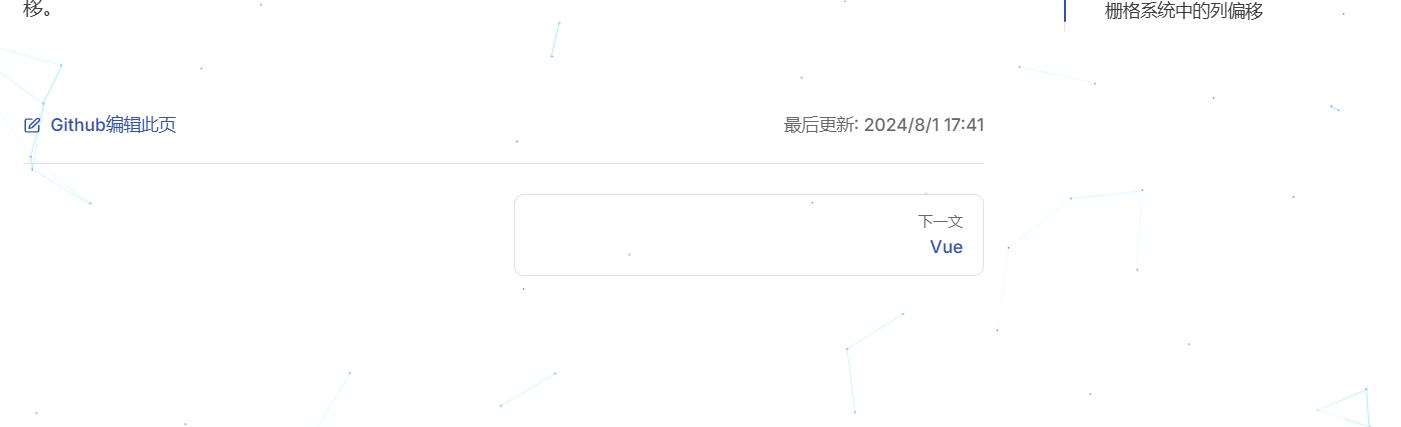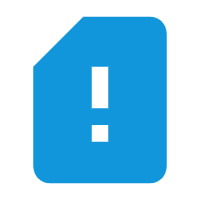7.配置页脚
在 themeConfig 下面配置
json
footer: {
copyright: '页脚'
}这样首页就能显示页脚了!
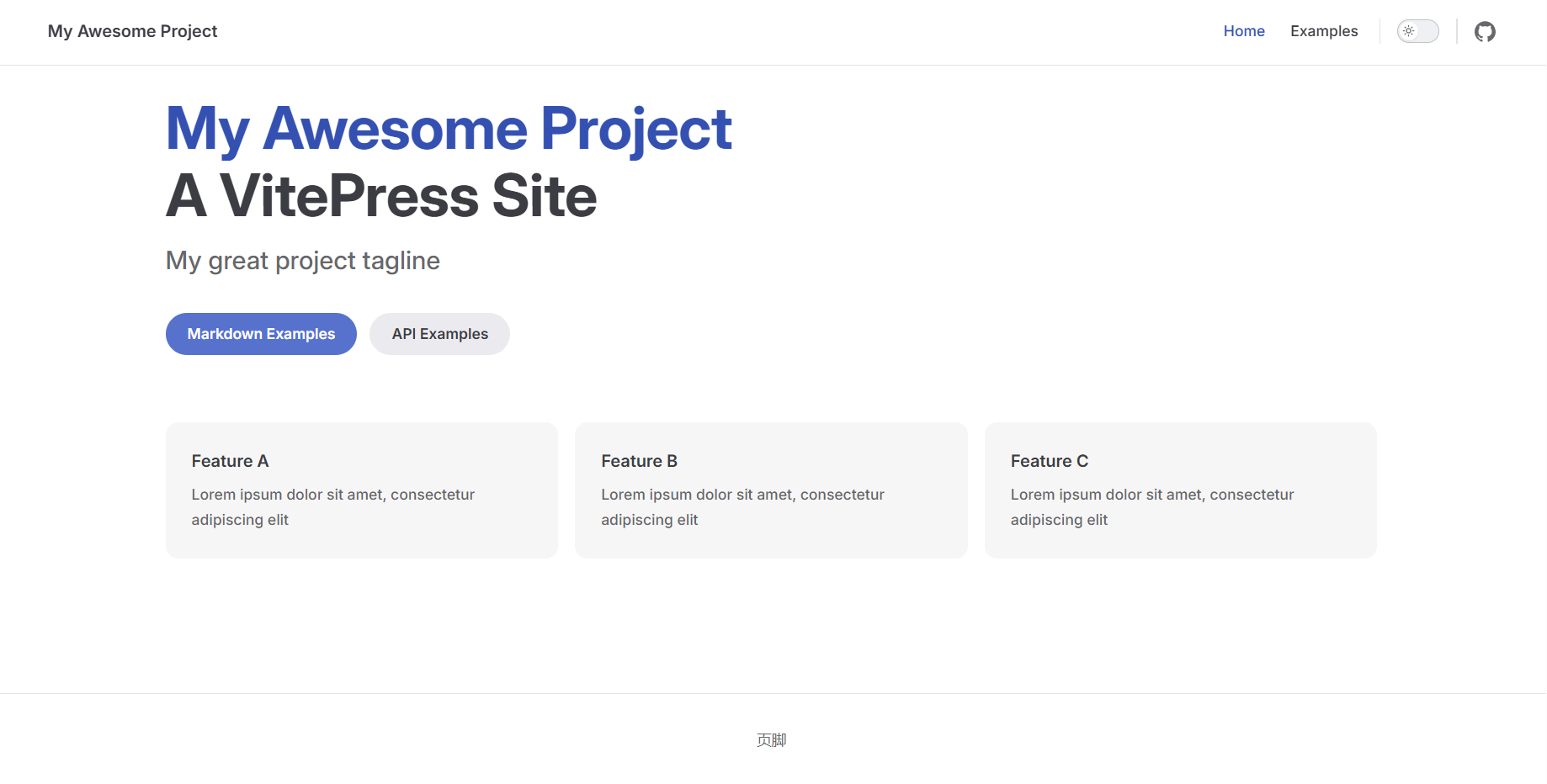
侧边栏
在我们的 .VitePress 下面的 config 文件添加代码,以下为参考代码,具体以实际为主
typescript
sidebar: [
{
text: 'Examples',//大标题
items: [
{ text: 'Markdown Examples', link: '/markdown-examples' },//text为小标题,link为markdown路径
{ text: 'Runtime API Examples', link: '/api-examples' }
]
}
],每个 link 都应指定以 / 开头的实际文件的路径。如果在链接末尾添加斜杠,它将显示相应目录的 index.md。
可以进一步将侧边栏项目嵌入到 6 级深度,从根级别上计数。请注意,深度超过 6 级将被忽略,并且不会在侧边栏上显示。
typescript
export default {
themeConfig: {
sidebar: [
{
text: 'Level 1',
items: [
{
text: 'Level 2',
items: [
{
text: 'Level 3',
items: [
...
]
}
]
}
]
}
]
}
}可折叠的侧边栏组
通过向侧边栏组添加 collapsed 选项,它会显示一个切换按钮来隐藏/显示每个部分。
javascript
export default {
themeConfig: {
sidebar: [
{
text: 'Section Title A',
collapsed: false,
items: [...]
}
]
}
}默认情况下,是不可折叠的。如果希望它们可以折叠,,请将 collapsed 选项设置为 true,为 true为默认折叠。
javascript
export default {
themeConfig: {
sidebar: [
{
text: 'Section Title A',
collapsed: true,
items: [...]
}
]
}
}效果:
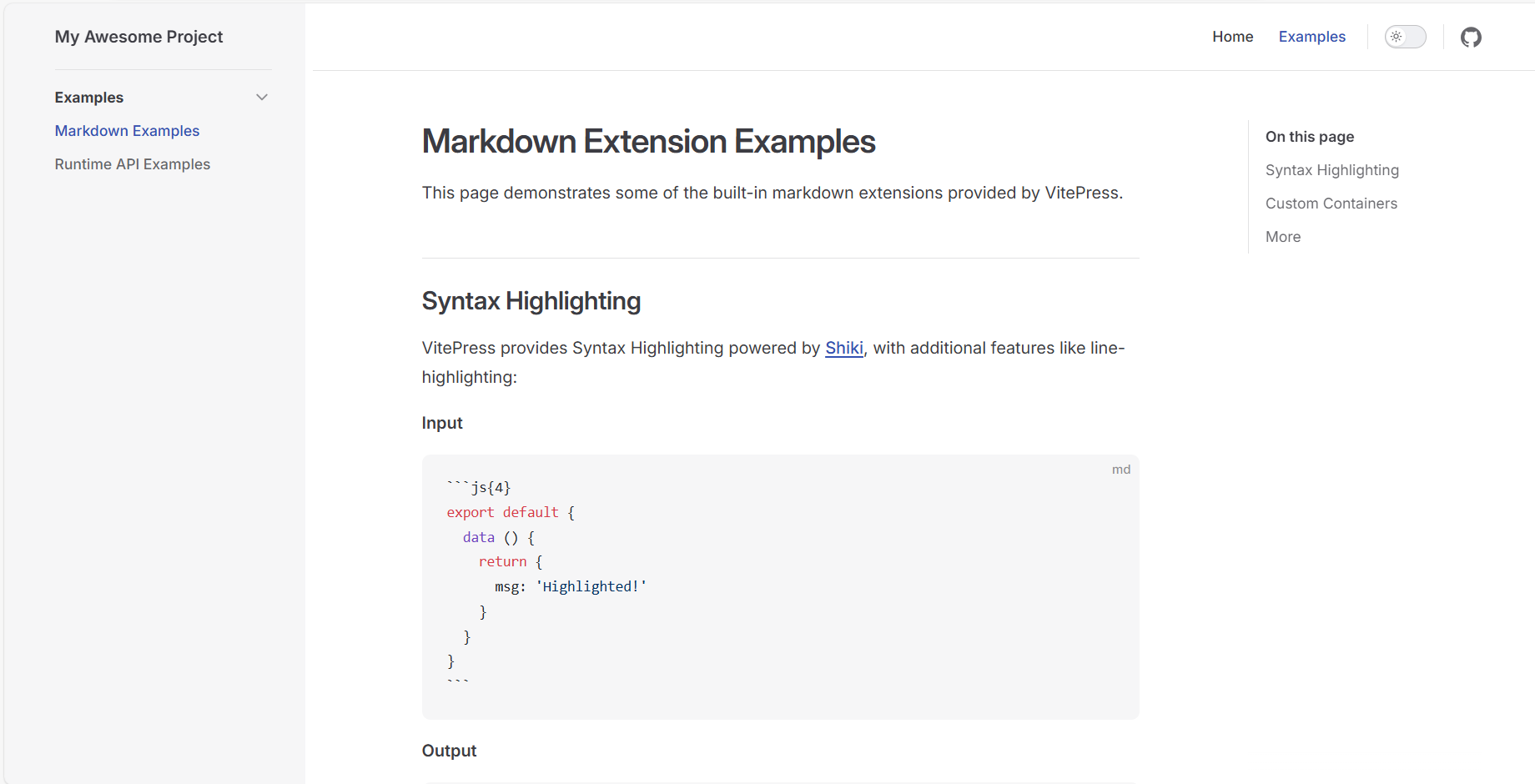
上一页下一页配置
在 themeConfig 下面配置
json
docFooter: {
prev: '上一文',
next: '下一文'
},效果:
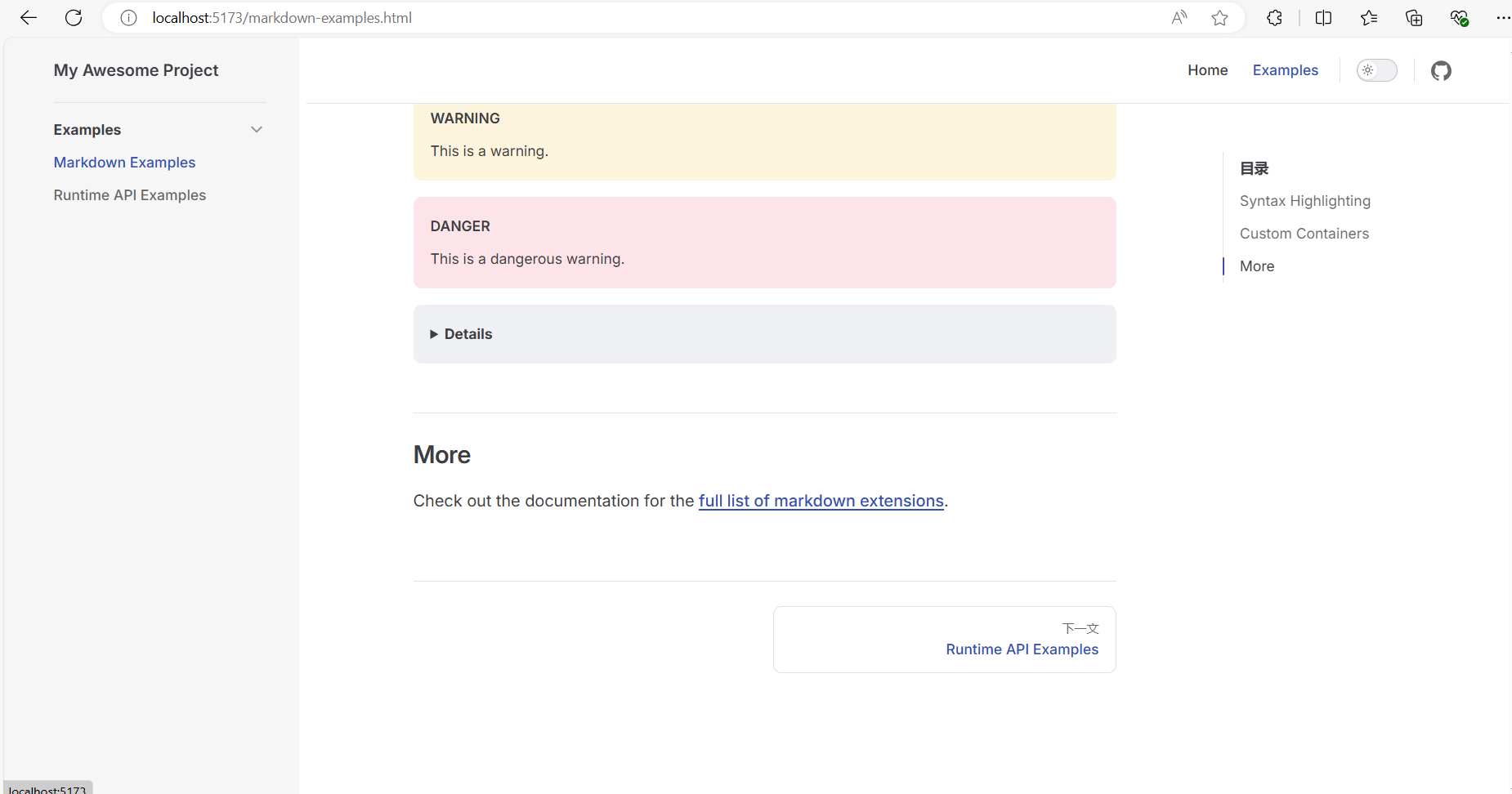
自定义编辑链接
在 themeConfig 下配置
json
//自定义编译链接
editLink: {
pattern: "编辑地址",
text: "Github编辑此页",
},自定义编辑链接:
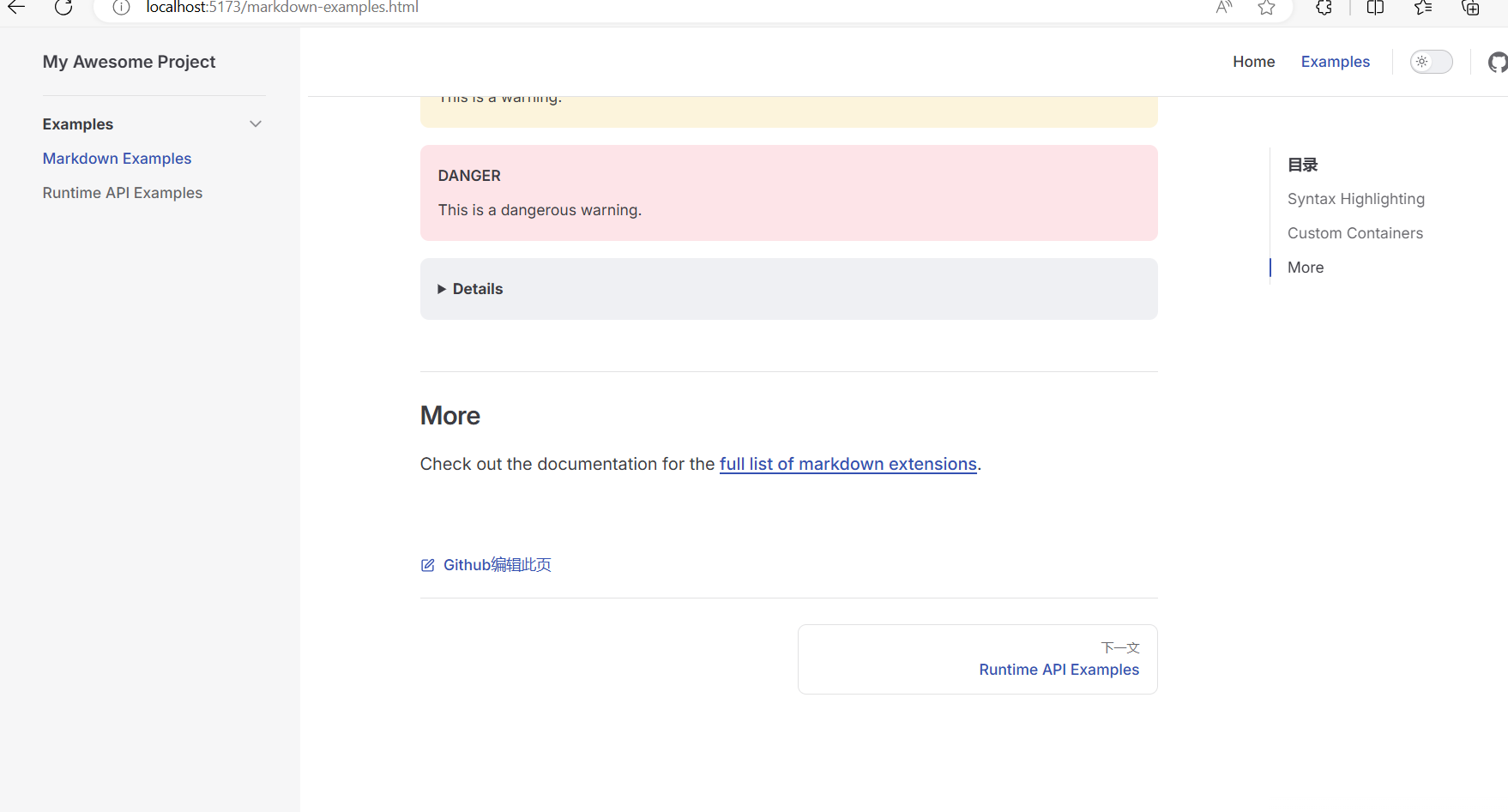
配置搜索
在 themeConfig 下面配置
json
search: {
provider: "local",
options: {
translations: {
button: {
buttonAriaLabel: "搜索文档",
},
modal: {
noResultsText: "无法找到相关结果",
resetButtonTitle: "清除查询条件",
footer: {
selectText: "选择",
navigateText: "切换",
},
},
},
}
}效果展示:
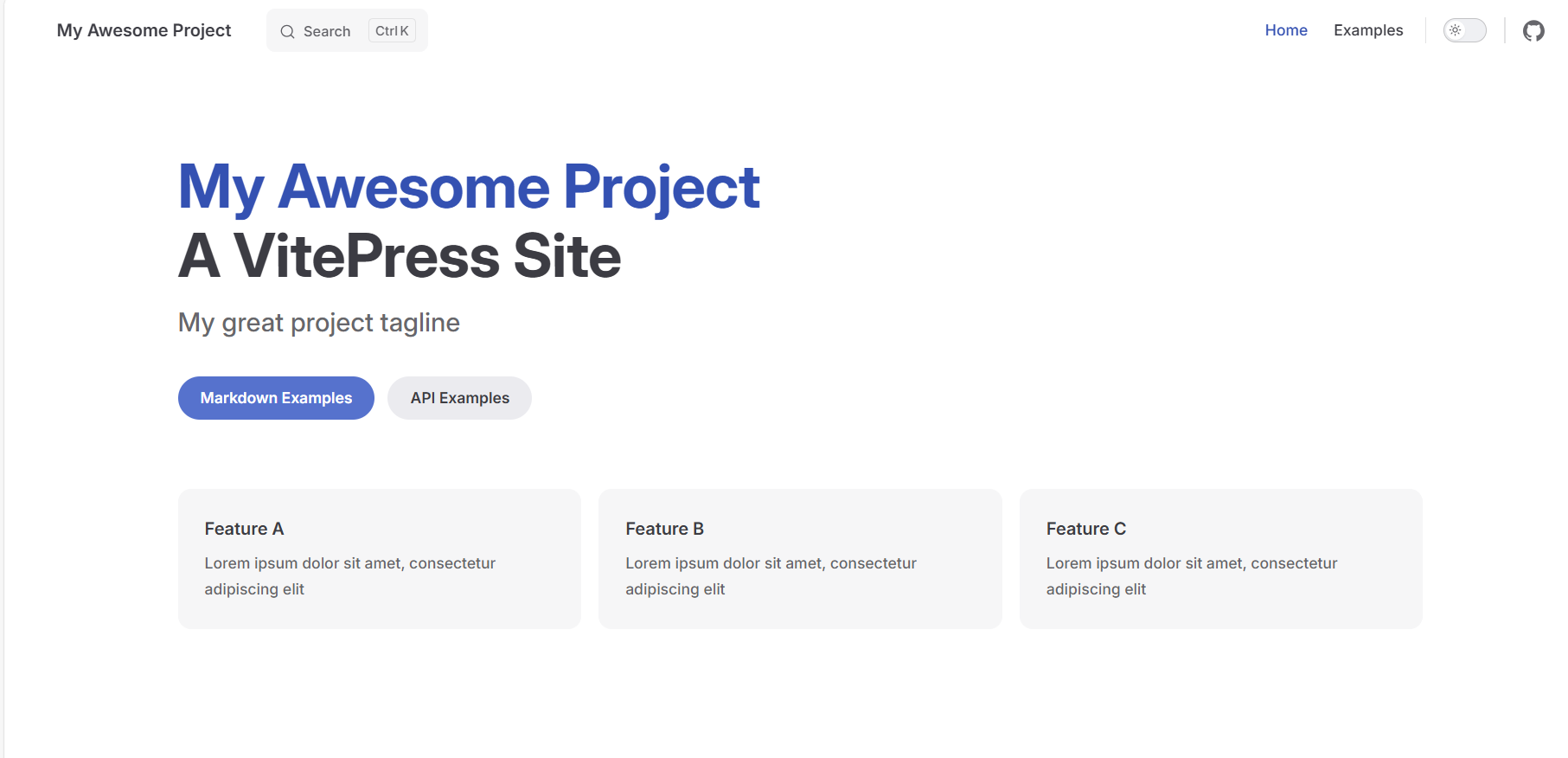
最后更新
在 themeConfig 中配置
json
lastUpdated: {
text: '最后更新',
formatOptions: {
dateStyle: 'full',
timeStyle: 'medium'
}
},